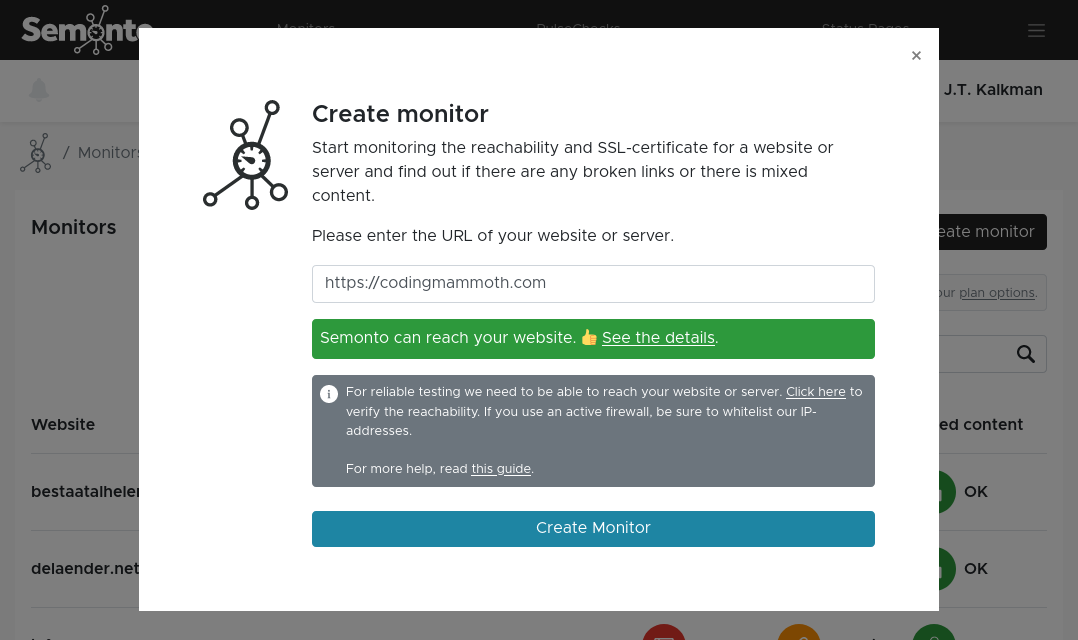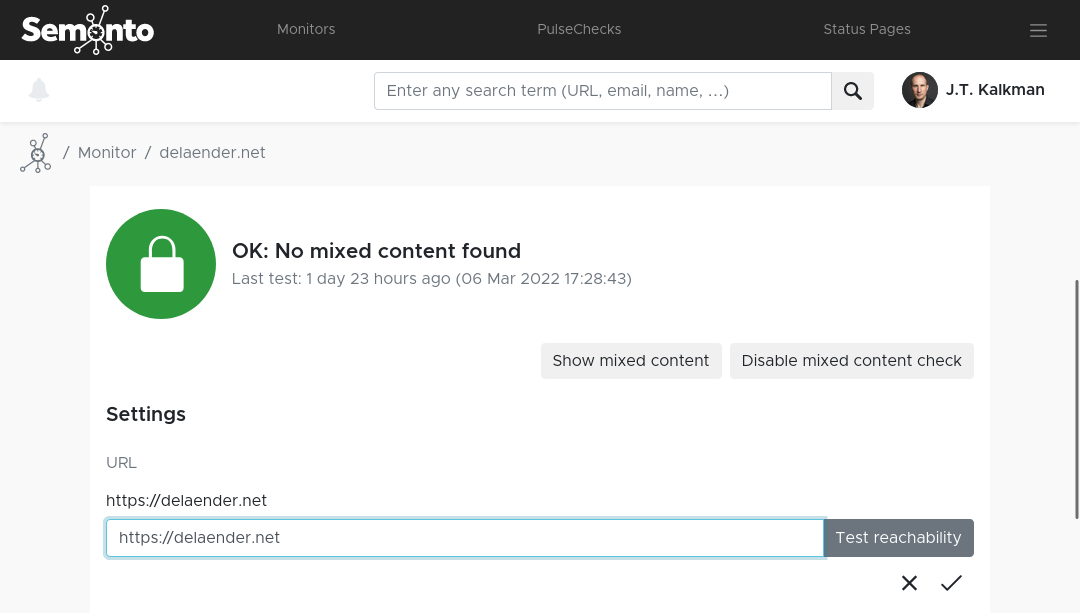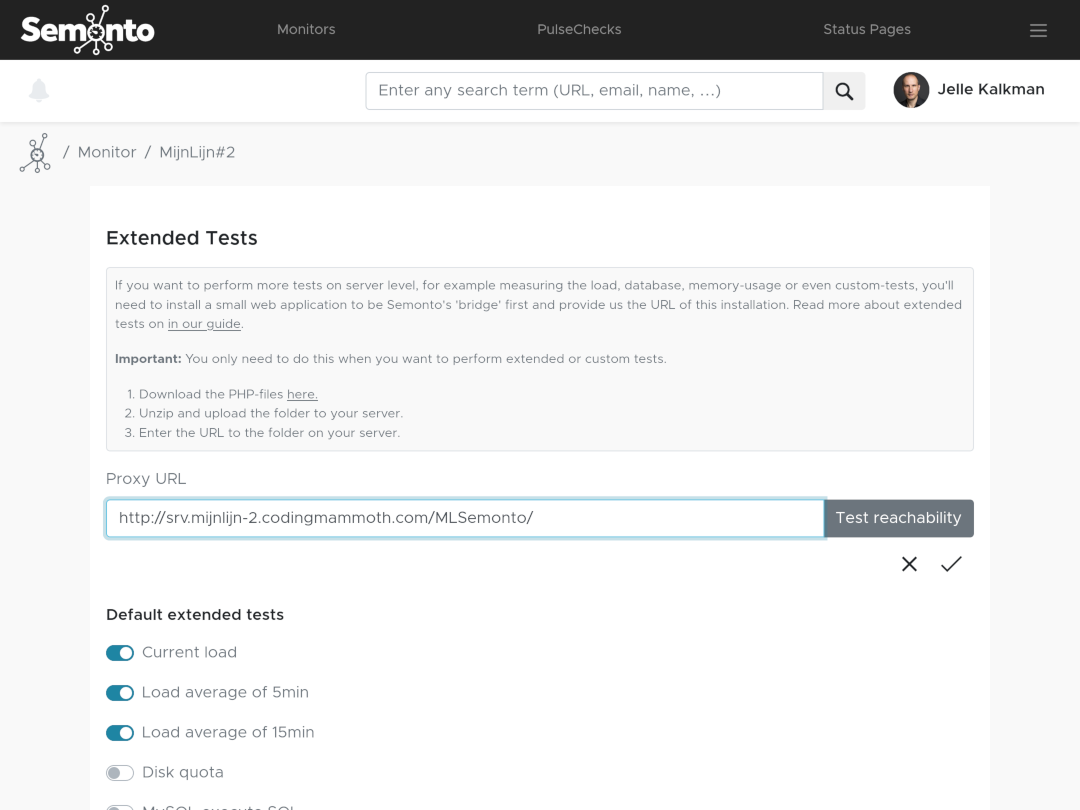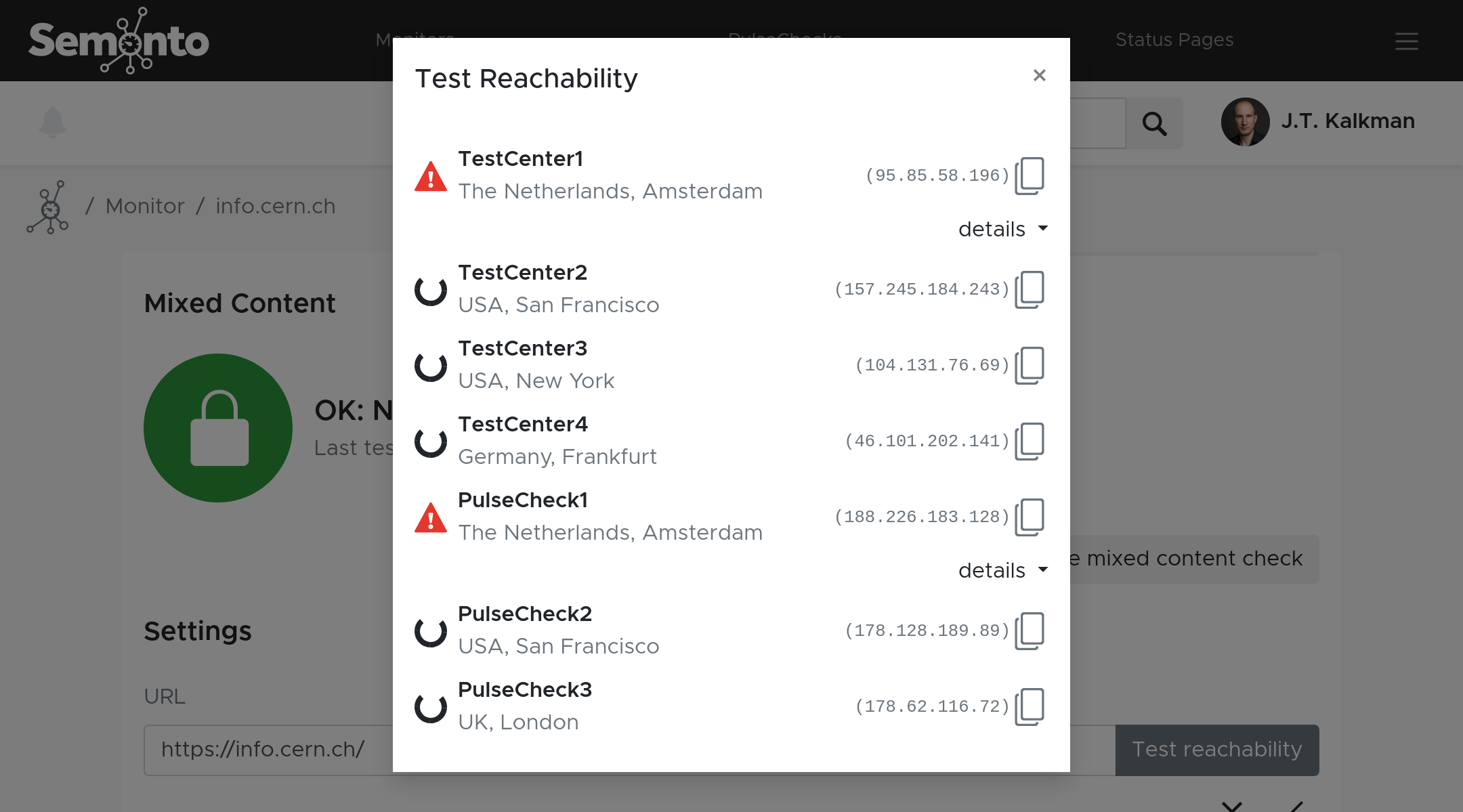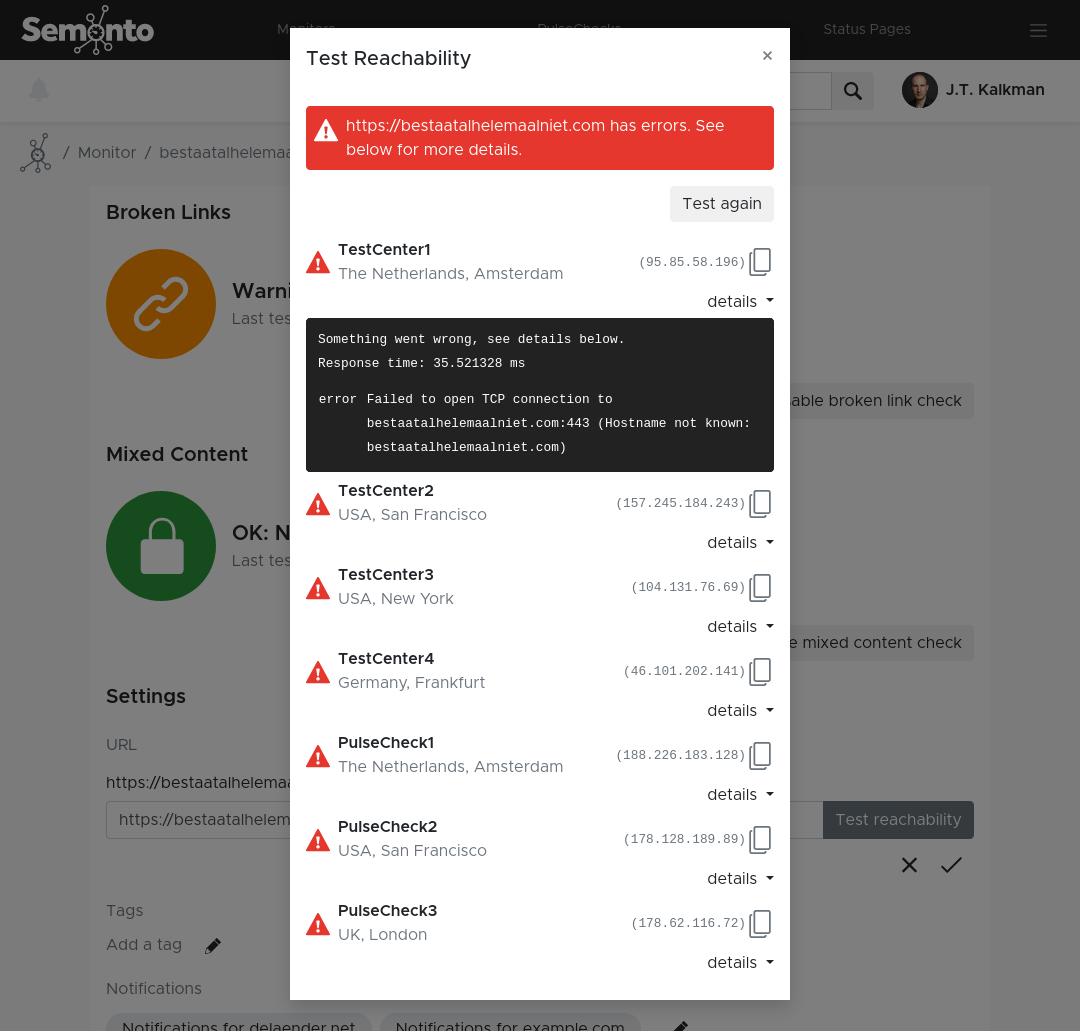Testing the reachability of a website or server
And how to solve the most common reachability issues.
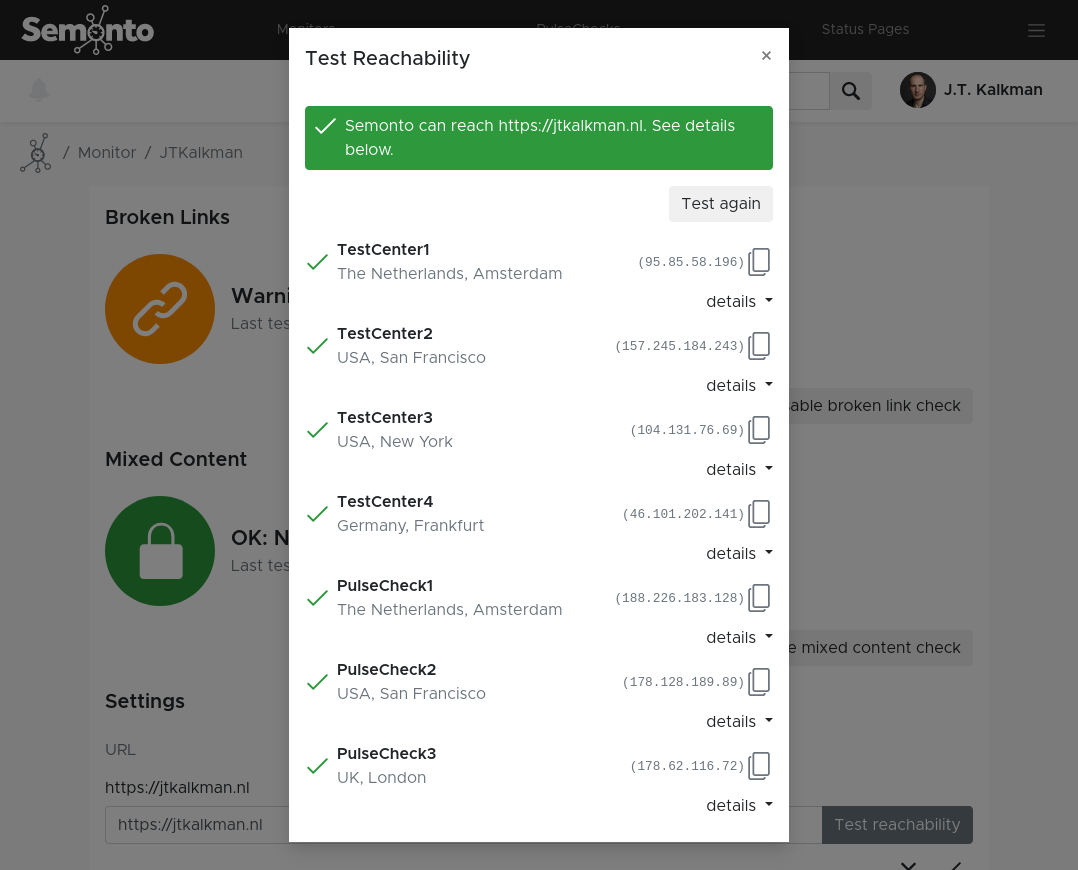
And how to solve the most common reachability issues.
If you want to evaluate the performance of your website or a server, you first need to be able to reach it. This is called reachability. Reachability is not the same as uptime. Your website can be up and running while you are not able to reach it. A reachability tool sends a message to your website in the form of a ping, and sees whether it responds in time. If the reachability check is successful, you can then continue to monitor the uptime, security and performance.
There are 2 ways to check the reachability of your website: with our free online reachability checker and with our monitoring tool Semonto. The free tool checks only the reachability, and Semonto checks the reachability, but also the performance, uptime and security.
Our free online reachability checker is absolutely free for everyone and gives instant results. Just enter the URL and hit “check reachability” to find out whether your website can be reached from multiple locations worldwide.
Go to the reachability checker
If you have a Semonto-account, we keep an eye on all the important health parameters of your website, such as availability, uptime, broken links, mixed content, security and reliability. All these different parameters are detected, logged in reports and sent out as notifications. But before we can monitor anything, we need to be able to reach your website. That’s why every test in Semonto starts with a built-in reachability check
A monitoring tool like Semonto is a great way to keep an eye on the health of your website. But we cannot measure what we cannot reach. That is why every monitoring exercise in Semonto starts with a reachability check. When you create a monitor, Semonto will offer you to check the reachability first.
When you are editing an existing monitor, you can always do a reachability check by selecting “Reachability” and “Test again”.
If you are an advanced user, you might want to perform extended tests. For this, Semonto needs to be able to reach the directory where these tests are installed. This can also be checked with this reachability tool. Semonto will proactively ask you to perform the reachability test when you are creating your extended test.
To check the reachability, click the button, and Semonto will start the test.
If all of Semonto’s test centers and verification & PulseCheck servers can reach your website or server, a success message will appear. Otherwise, it will show which of Semonto’s servers failed and the reason.
Is it a typo?
Double-check the URL, domain name or IP-address of your website or server. Also, check if you have used the correct protocol (HTTP or HTTPs) and the correct port number if required for the server you would like to monitor.
Is it a redirect?
You should also check whether you are immediately redirected to another website or sub-domain when you open it in a regular browser. For example: If you supplied the URL https://mywebsite.co.uk and you are automatically redirected to https://mywebsite.com or https://about.mywebsite.co.uk. In these cases, it is best to use the URL to which you are redirected. Otherwise, consult your hosting provider or check your web server’s configuration.
Is it your firewall?
If your website or server is behind an active firewall, be sure to whitelist our IP addresses. These can be found in a pop-up in the reachability check and in the side menu underneath the question mark button. Sometimes we need to change our IP address. If that is the case, we will let you know. You can always find our current IP address in the side menu of your Semonto dashboard by clicking the question mark button.
If you need help figuring out what’s going on with your website, feel free to reach out to us. We love to help you on your way.
Other guides & how-to's: