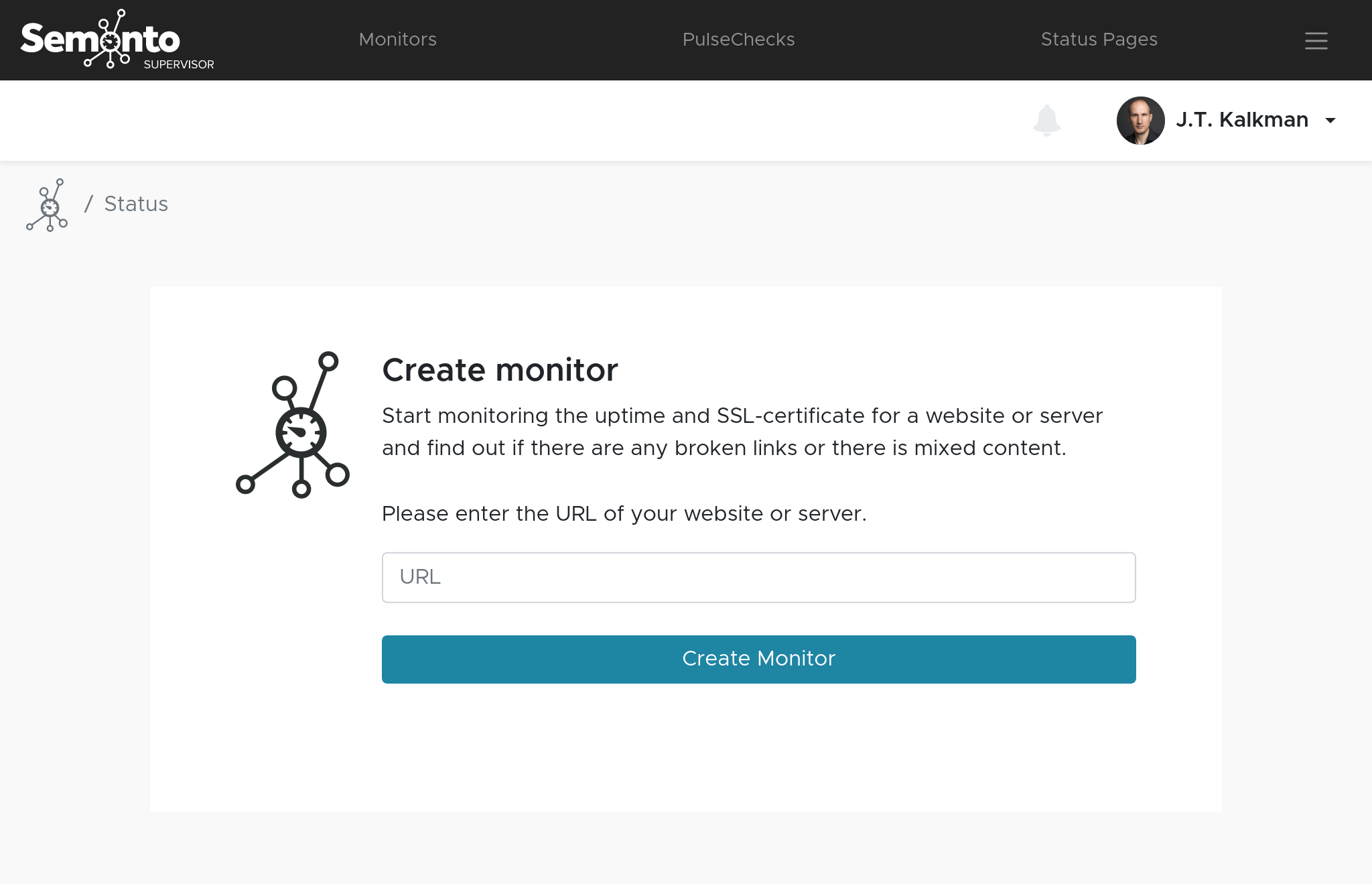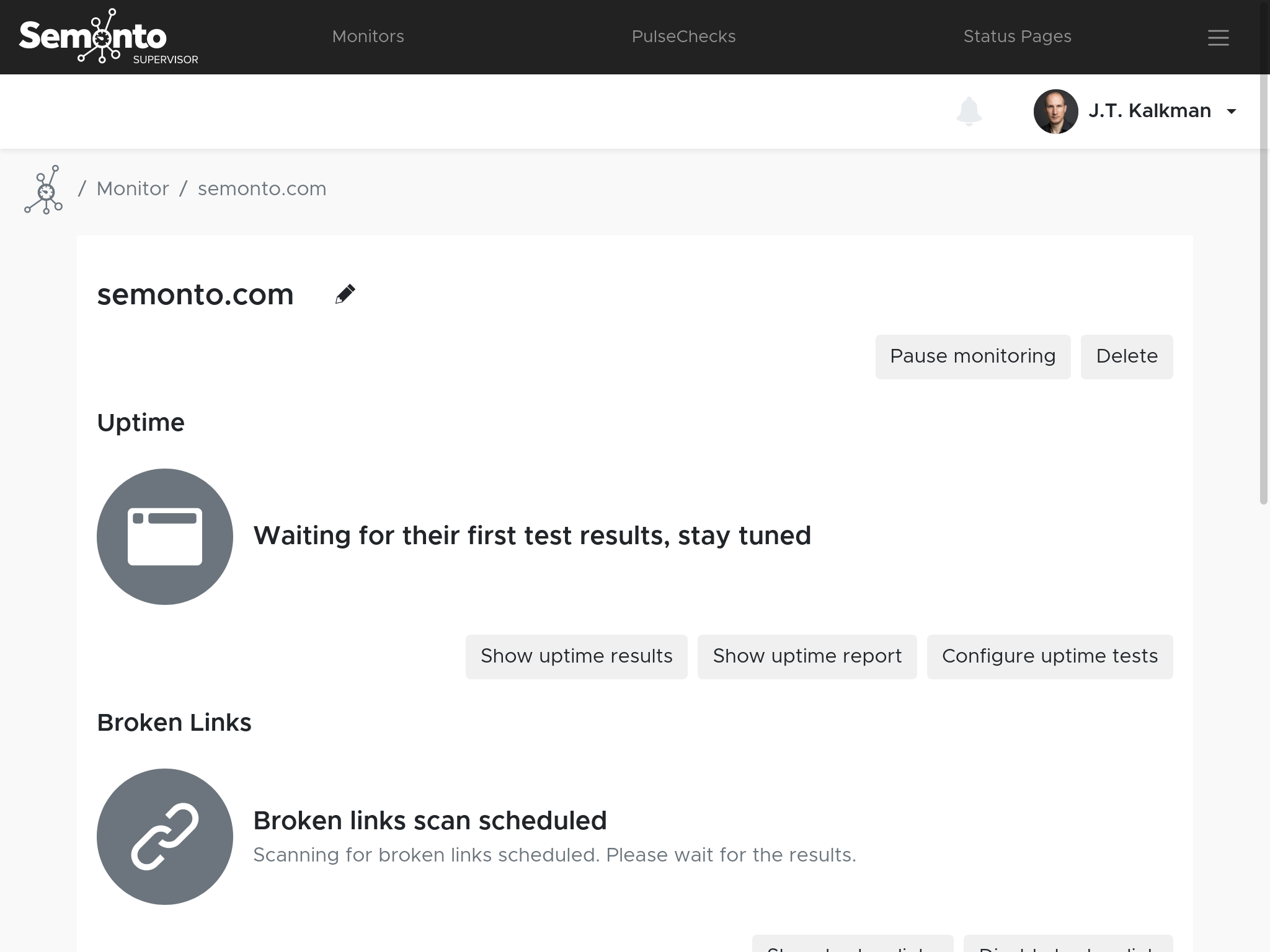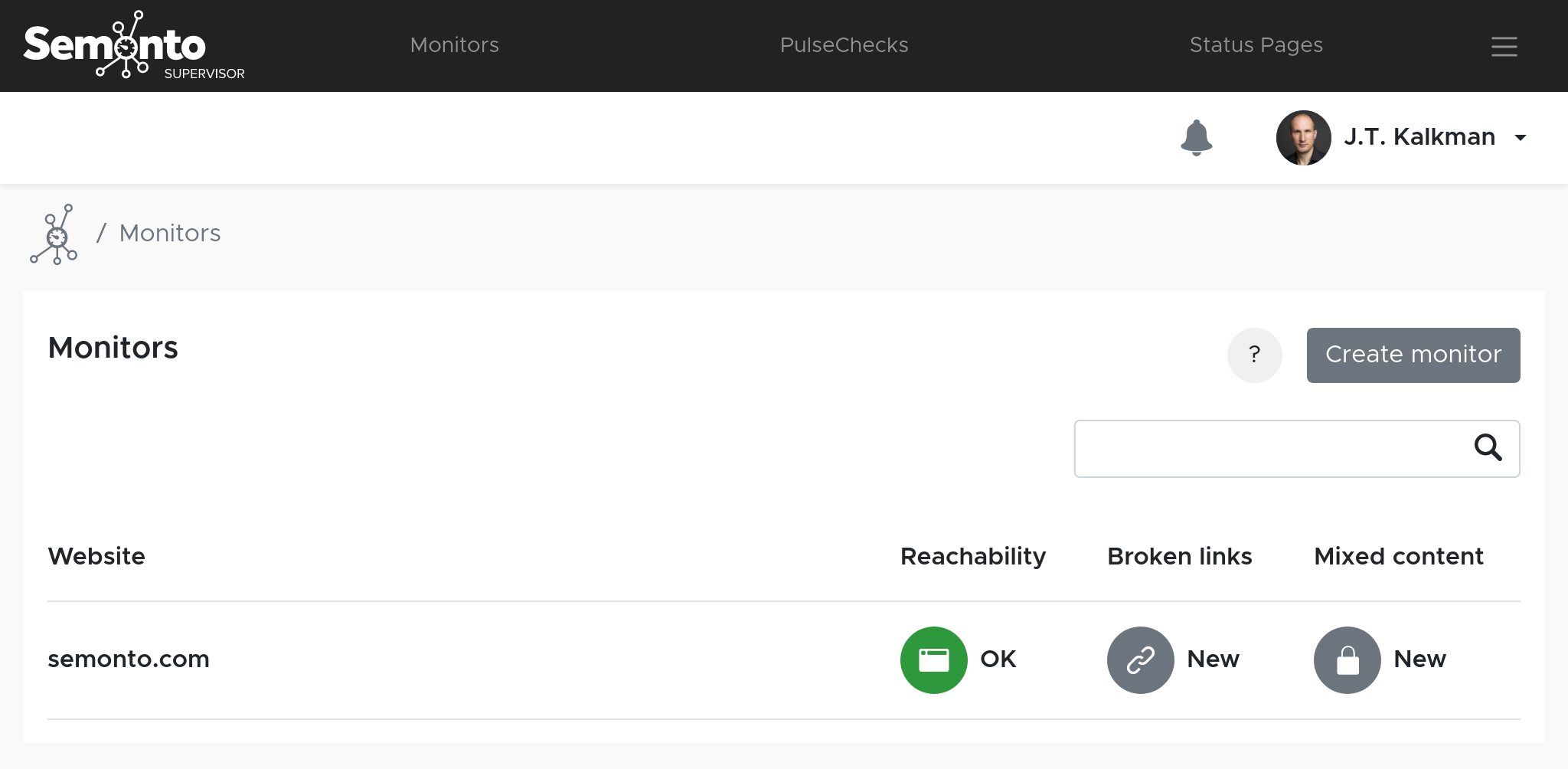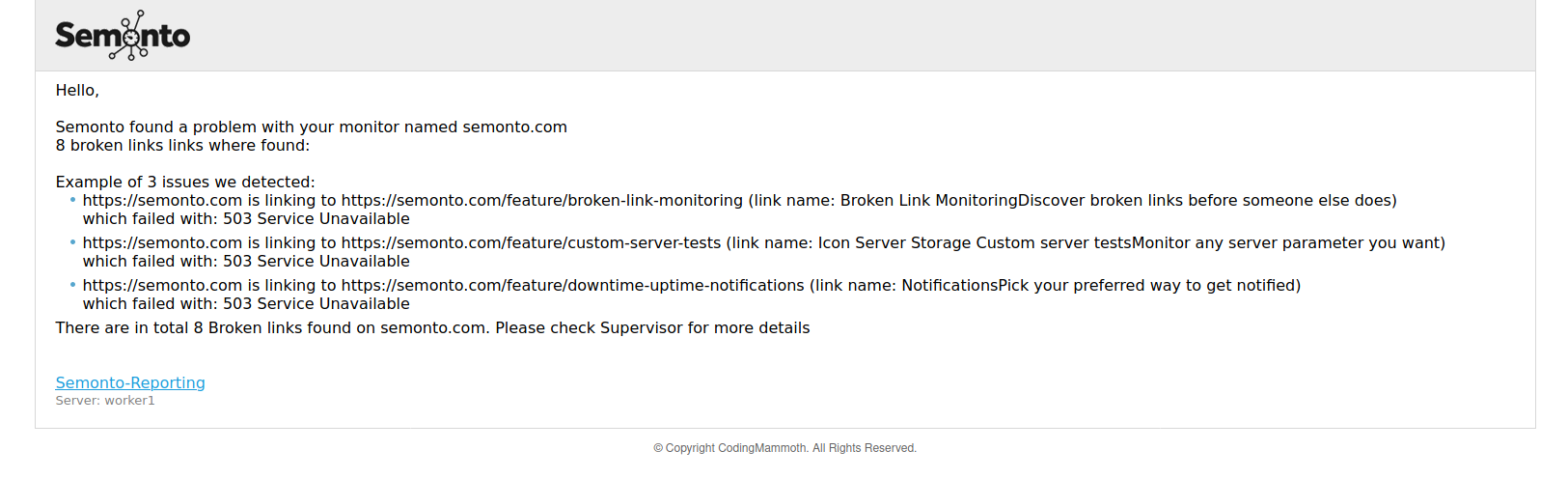How to monitor your website
Discover the benefits of regularly checking your website's performance and how easy it is to get started.
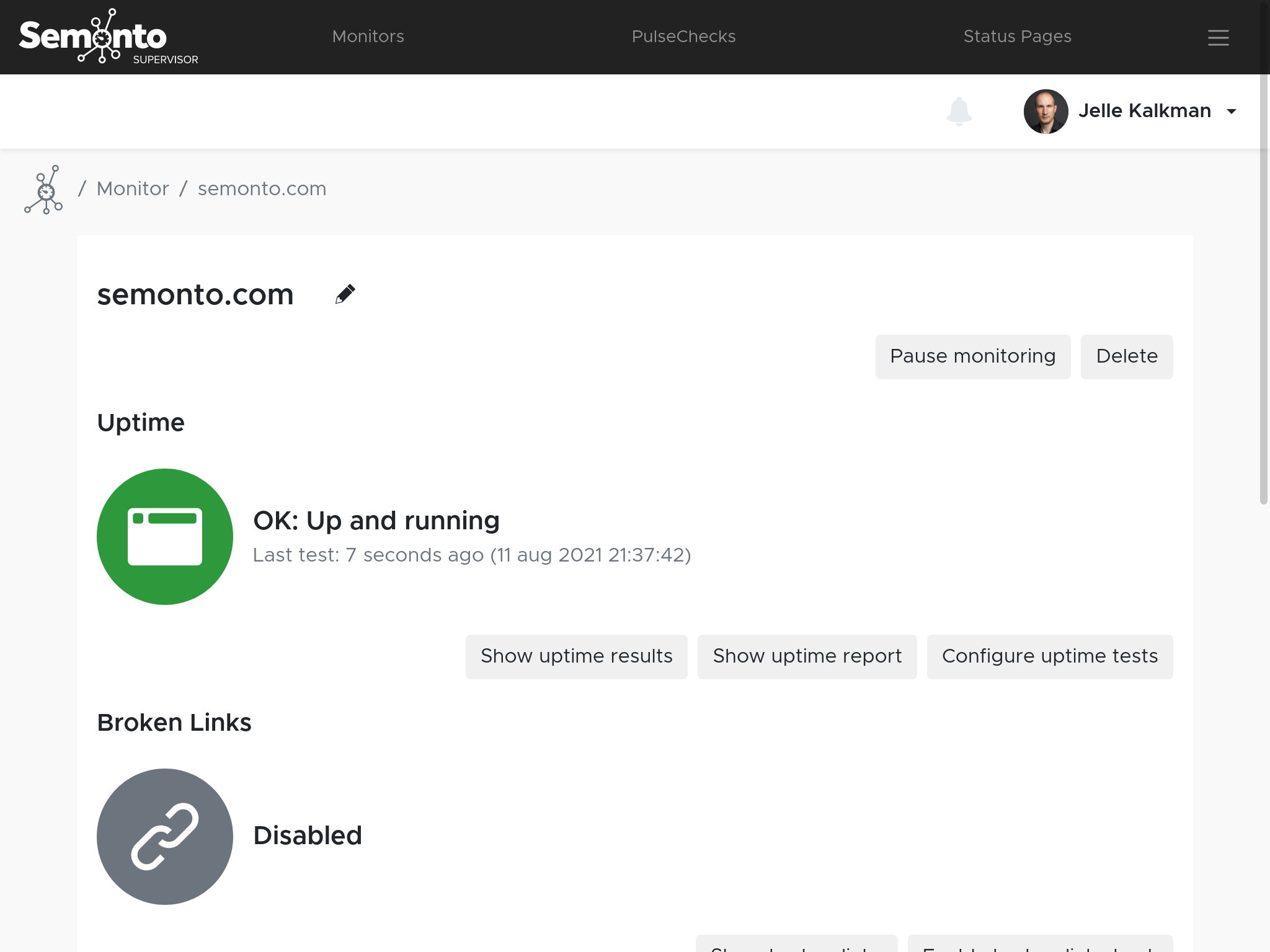
Discover the benefits of regularly checking your website's performance and how easy it is to get started.
Website monitoring means that you regularly test your website and verify that it is up and running. A monitoring tool also checks whether visitors can use your website without difficulty. If a problem is detected, you receive an alert.
Uptime is the official term for the time your website was up and running without interruption. It is the opposite of 'downtime', which is the time your website was not working or loading as expected. Read here why uptime is so important.
You might have seen this message before: “Your connection is not private. Attackers might be trying to steal your information.” A monitor will warn you of those HTTPS issues so that you can fix them. This way, your visitors will never get scared away by the above message.
Nothing is more annoying than clicking a link that doesn't work. A website monitor like Semonto regularly clicks every link on your website and notifies you immediately of any broken links so you can fix them.
Mixed content occurs when your initial HTML code is loaded over a secure HTTPS connection, while other resources (such as images, videos, stylesheets, scripts) are loaded over an insecure HTTP connection. In short, mixed content degrades the security of your site.
We also have more advanced monitoring options intended for web developers, server owners and other people who would like to create a custom environment for testing. For more information about those features, consult the sections about Pulse Checks and Server Monitoring in our how-to library.
In Semonto, you can monitor multiple websites at the same time. This is extremely useful for web developers or web agencies who want to make sure that the websites they have created for their customers are still up and running. To add an additional monitor, click ‘create monitor’ at the top right of your screen.
Semonto will check your website every five minutes. (You can change the frequency in the settings up to every minute). If anything requires your attention, you will receive an e-mail on the address that you have used to create your account:
The e-mail will already contain a summary of the issue that has been detected. You can log into Semonto to get more details. You can also choose other ways to get notified. Check our how-to on notifications to activate other ways to get notified.
When you log into Semonto, you will be taken to the status overview.
You can interpret the results by colour:
You can go deeper into the results by clicking the warning. The details will depend on the type of issue.
Feel free to get in touch with us if you need any help with the monitoring of your website. We are happy to assist you.
Other guides & how-to's: