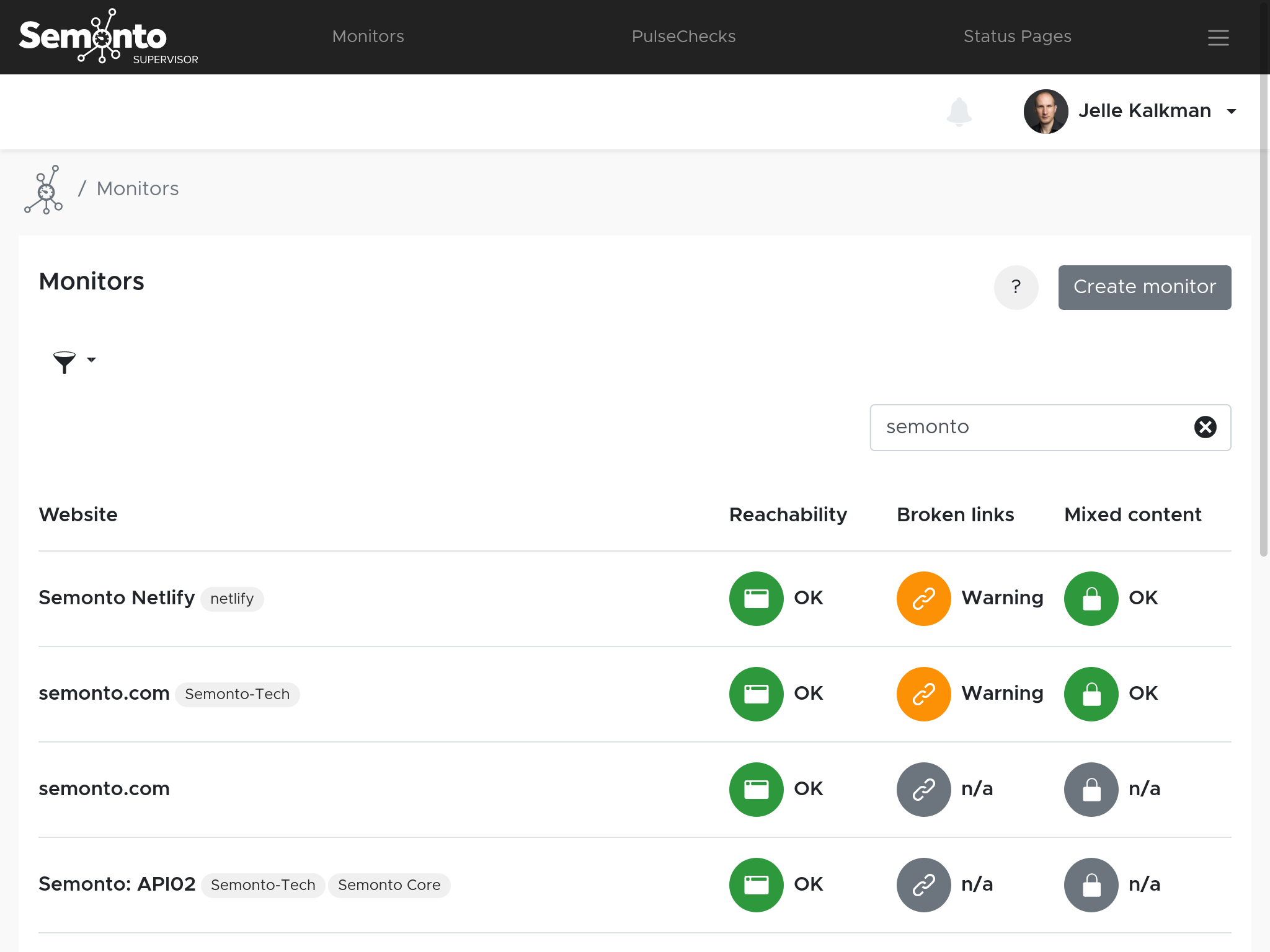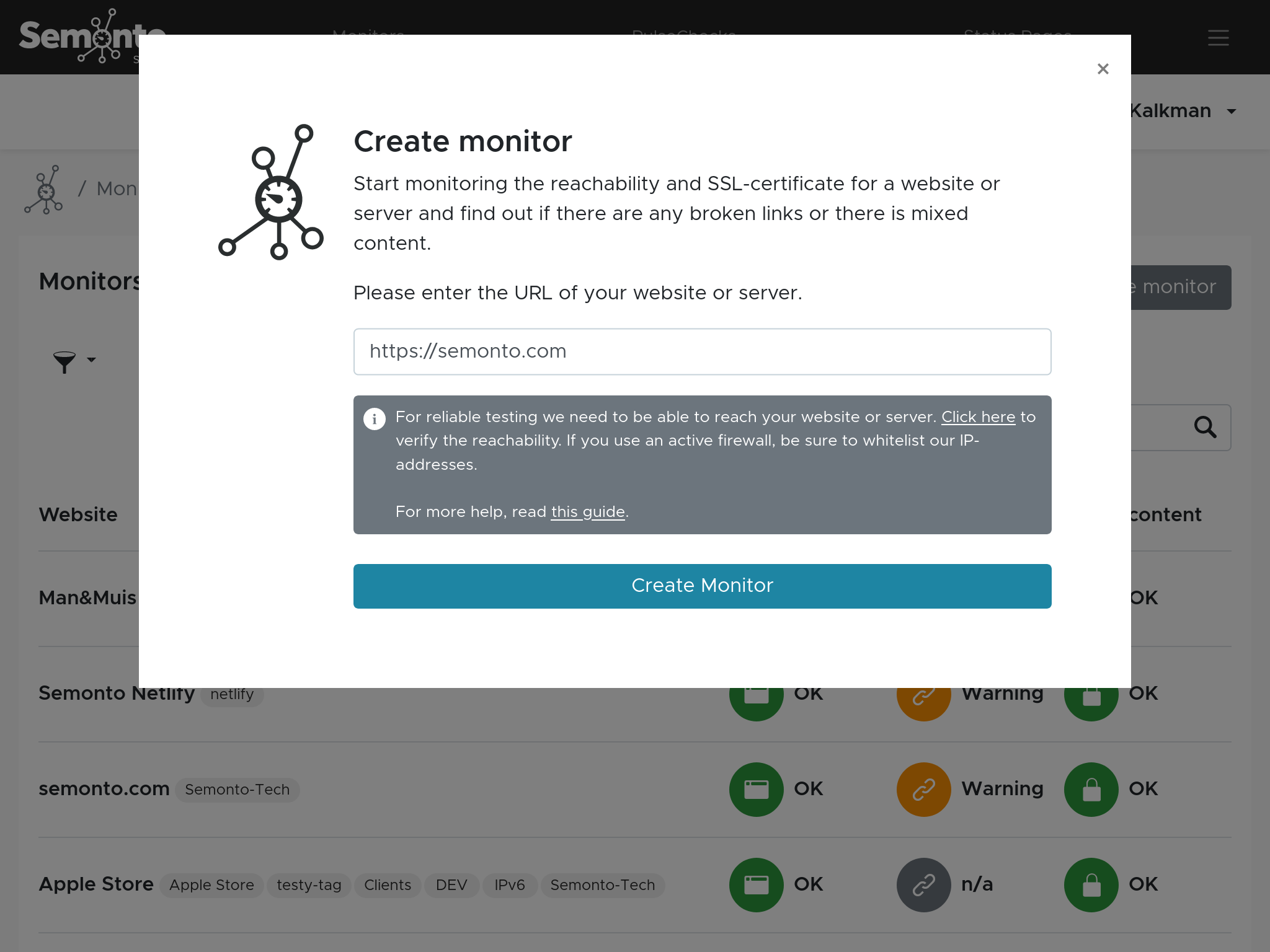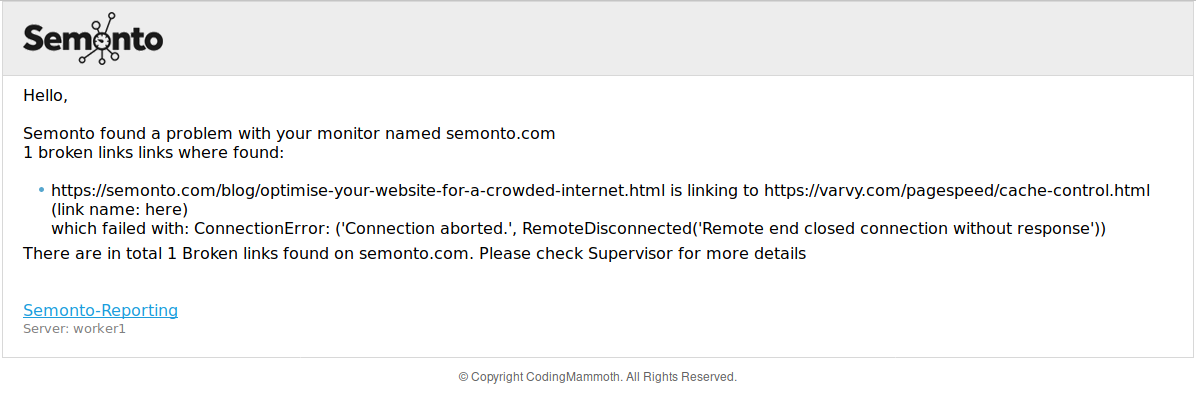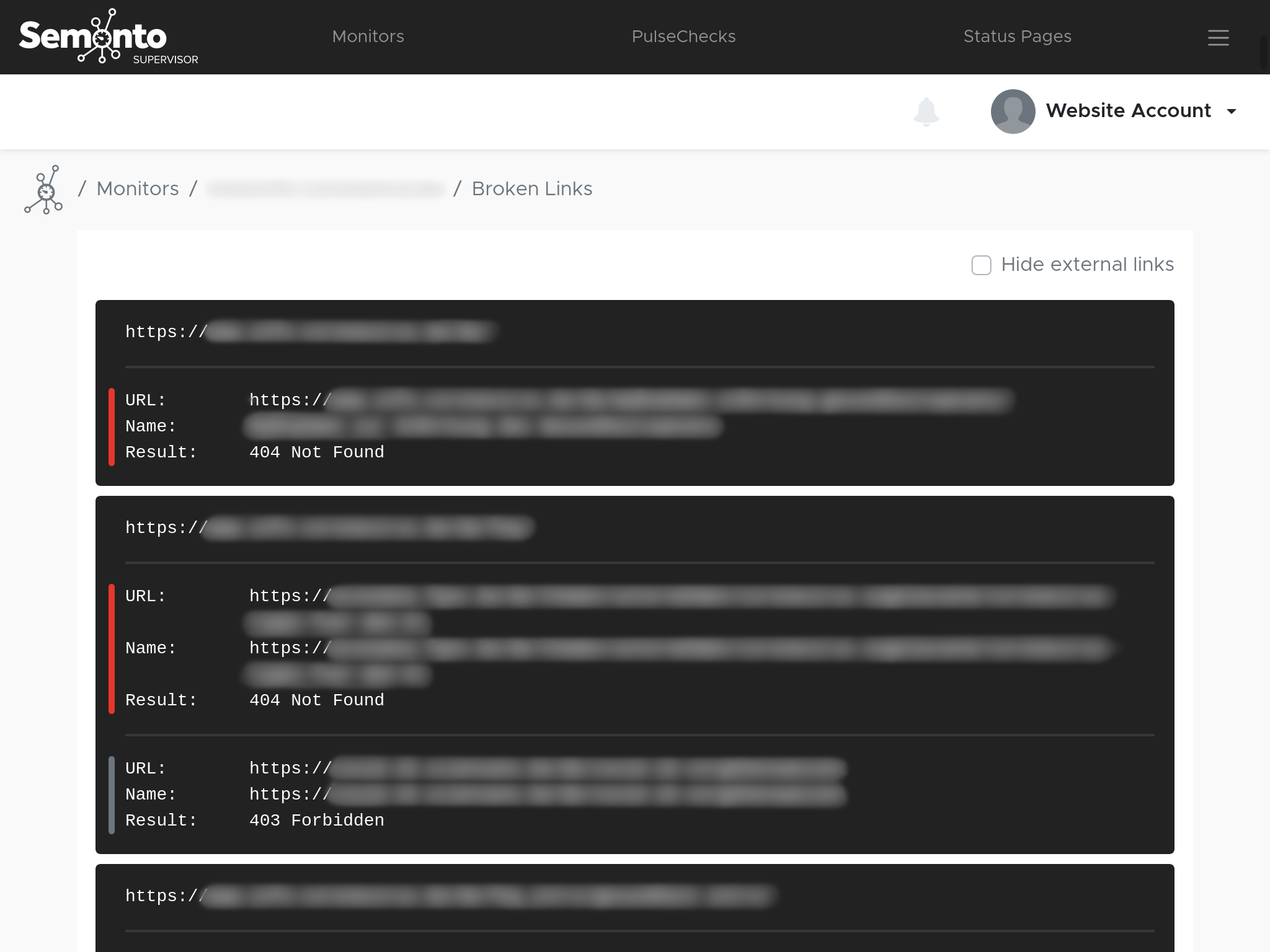How to Check Your Website for Broken Links With Semonto
In this manual, we show you how you can check your website for broken links using our monitoring tool Semonto.
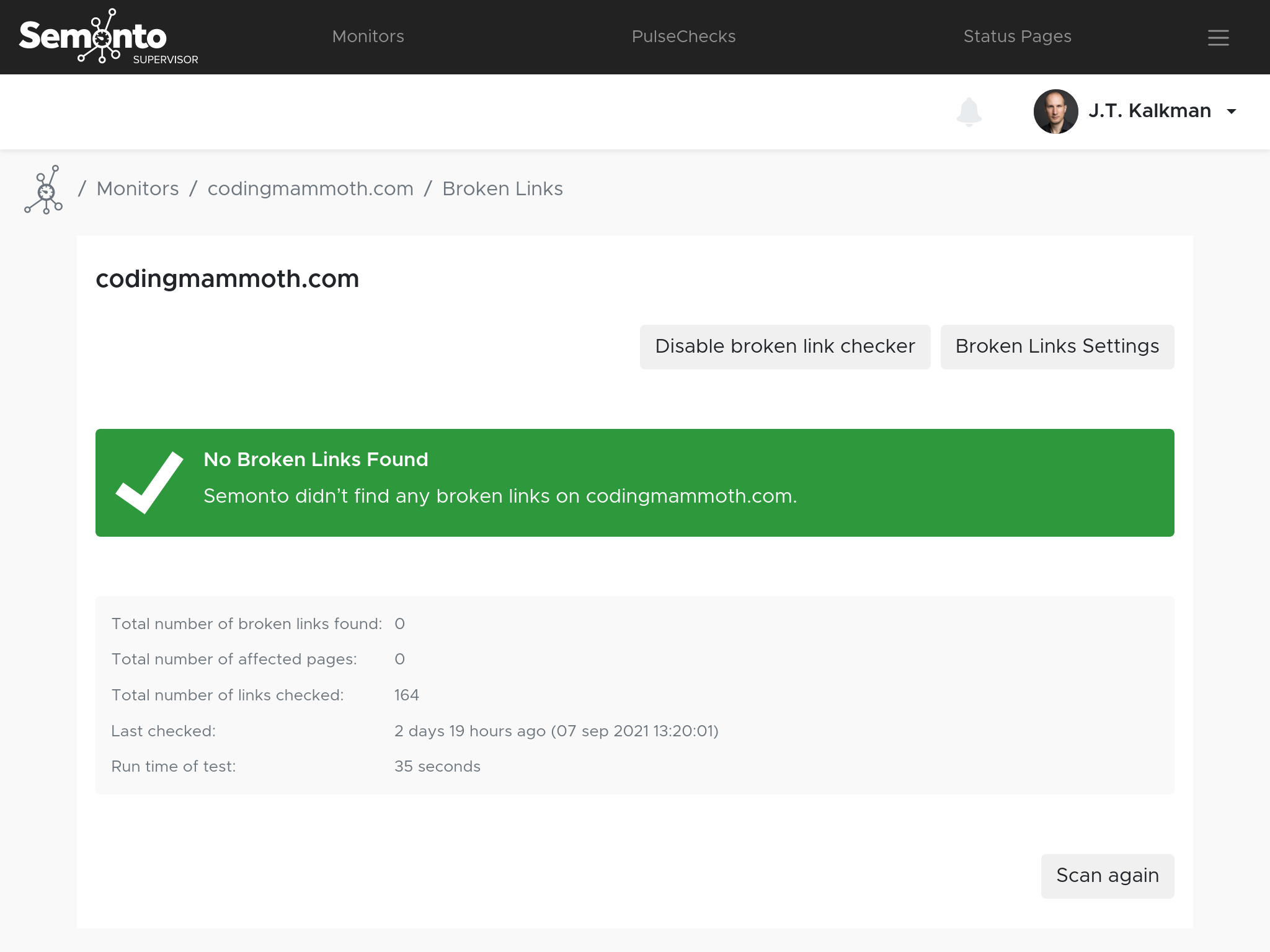
In this manual, we show you how you can check your website for broken links using our monitoring tool Semonto.
A broken link is when you click on a link but it does not work. You are not directed to the page you were expecting. Instead, you get an error message because the target that you were hoping for cannot be reached.
There are a number of possible reasons.
First of all, broken links frustrate the end user. Clients who are stopped in their tracks while surfing, might leave and never come back. Secondly, they affect the usability of your website, which is a ranking factor for SEO. In other words: Google might drop your website to a lower position in the search results if you do not take care of your visitors. And thirdly: it makes you look bad in general. A website with a lot of error messages comes across as unprofessional and untrustworthy.
One way to check your website for broken links is to click each link manually. Of course, that would take forever. And there is no guarantee that the links will not break five minutes after you have checked them. Luckily, there is an easy alternative. Semonto automatically checks all links on your website and keeps an eye on them 24/7. Whenever a broken link is found, you get a notification. This is how you get started.
Once Semonto has finished scanning your website for broken links, you will receive an e-mail. In this mail, we will tell you how many broken links we found, and where you can find and repair them:
You will then get a list of all the broken links we found, as well as the location and the reason for the malfunction. You can access the broken links straight from the mail, or you can log into Semonto and consult the dashboard.
In the dashboard, you will see an overview of the identified broken links and the websites on which they were found. Click on the URL for which you want to see the broken links. A more detailed view will appear. This view will show you exactly which links are broken, whether they are related to an internal or external source and how impactful this broken link is for the performance of your website.
To fix external links, you need to reach out to the person managing the external website or delete the reference altogether. Internal links, however, are links that you can quickly fix yourself. It makes sense to get started with those. That is why we added a filter.
Major
Major broken links get a red tag because they damage the user experience. Usually, the requested resource cannot be found, resulting in an HTTP 404 message.
Minor
Minor broken links get an orange tag. They are still noticeable for your visitor but less severe. For example, it could be an image that is not being displayed.
Notice
Some broken links are temporary (caused by a server glitch, for example) or out of your control (like a link to a non-existent font in a CSS-file). Some might not even be problematic: our broken link checker could get an 'access denied'-message, while you can access the resource because you have the necessary permissions or password. These types of broken links get a grey tag.
If you are not the one responsible for fixing broken links on your website, you can download the results in Excel, CSV or JSON format and forward them to your developer, marketeer or web agency.
Not sure why the links are broken or how you can fix them? These are the most common causes:
Yes, Semonto checks both the internal URLs (within your website) and the external URLS (to other websites). There is however a limit on the number of URLs that can be checked within your account. This limit is linked to your subscription. If you have exceeded the number of allowed URLs, a message will appear on your dashboard. You can then easily upgrade your account to a subscription that better fits your needs.
Yes, you can download the list of broken links as an Excel, CVS or JSON file to share the reporting with your team or to edit or save the data.
Semonto automatically performs the broken link check several times a week. Do you want do a quick retest to see if you have successfully fixed all broken links? Then simply click “Scan again” to perform a real-time check.
Read more about broken links on our feature page. Do not hesitate to reach out if you need any help getting started. We are more than happy to assist you.
Other guides & how-to's: