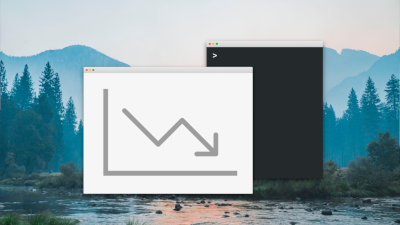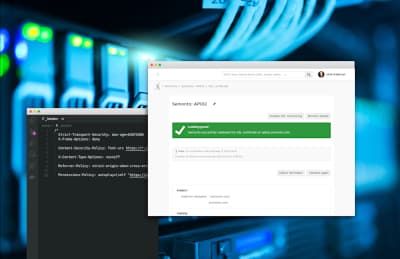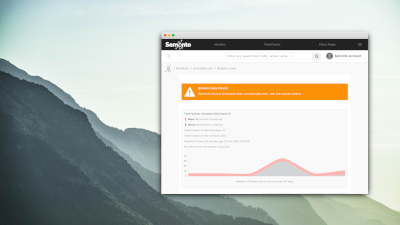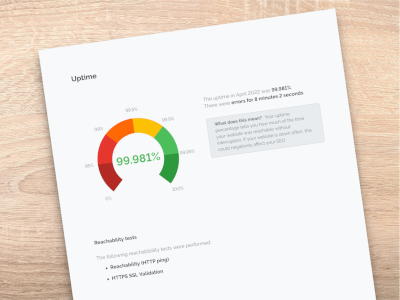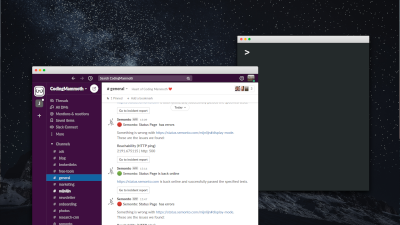Semonto warns you whenever your website, server, or app is slow to respond or unavailable.
We already had plenty of notification methods to choose from: email (default), text message, webhook, push notification, and even Tweets. Today, we are adding a new alert option to the list: voice message notifications or phone calls.
What are voice message notifications?
With these new phone notifications, you receive a call when something happens to your website or server. An automated voice message then informs you about the issue. It may sound old-school, but it can actually be handy to be notified by phone for critical production servers. You could fail to see an email, and you can close any pop-up, but a ringing phone is hard to ignore. Phone alerts are the best way to ensure that you do not miss the notification between your already loaded email inbox and all other messages and notifications that you receive.
Why use voice messages?
Voice messages are particularly useful for critical services. When your main server is down, you do not want to receive a simple email. You want to be immediately alerted, wherever you are and whatever you are doing. They have other advantages, too: You do not need an internet connection or access to your mailbox. And you can add any phone number you want. So if you are on vacation, you can redirect the messages to someone else.
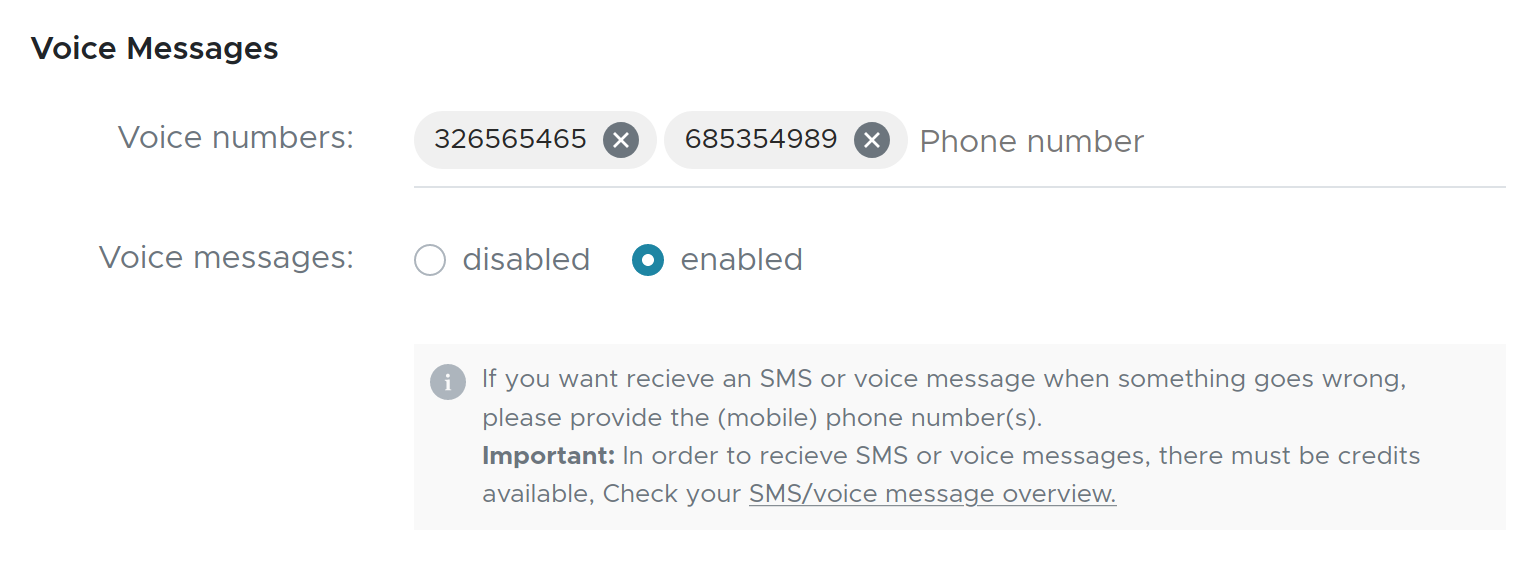
How to get started
Voice messaging is available on every plan, but credits are required for this service. Log in and go to Your Credits in the Semonto dashboard to see the rates and purchase your credits. Then click on Notifications and Create Notification to create a new alert. You will see that we have added a section called Voice Messages. Just select Enable and enter a phone number. You can also click on Notifications and then Edit (three dots menu) to enable voice notifications on one of your existing monitors. Now you can relax, knowing that we will call you whenever something is happening to your website, server, or app.
Need any help?
If you need help with setting up your voice message notifications, feel free to reach out. We are here to help!